Downloading & Installing AutoCAD Civil3D
Click HERE for vendor information on this product.
DOWNLOAD ALL THE FILES LOCATED IN THIS FOLDER —- TO ACCESS THE DOWNLOAD AREA, YOU MUST BE LOGGED INTO YOUR ENGR.SHIP.EDU GMAIL ACCOUNT!
This folder contains 4 files whose names start with Autodesk_Civil_3D_2024. YOU MUST DOWNLOAD ALL THE FILES FOR THIS TO WORK! The files, except the executable, are more than 1G and might take some time to download depending on your network access.
PLEASE NOTE: The files NEED to be downloaded one at time. Do NOT allow Google to merge them into a single archive or convert them to zip files as this process WILL make them unusable. If you see a box stating “Preparing download”, stop the process and make sure you only have ONE file selected when starting a download!
Please make sure all files are downloaded before requesting additional assistance.
|
Installation Directions
PLEASE NOTE: If all files, including the executable file, are not in the same folder, the extraction process WILL FAIL.
Once you have all the files download to the same folder / location on your computer, launch the self-extracting executable called Autodesk_Civil_3D_2024.exe. You will be prompted to provide a location to extract the installation folder to or accept the default, which will extract the installation archive to your current location. Once completed, the process should have created a new folder Autodesk_Civil_3D_2024.
If you have pending updates, you might need to restart your computer before you are able to run the installer. Even on a modern computer, the install might take up to an hour to complete. DO NOT let the computer sleep, restart, or power-off during the installation or the install will fail and leave behind corrupted files which could prevent future install attempts from succeeding!
- Launch the installer by double-clicking on setup.exe
- You will be presented with the following screens in order:
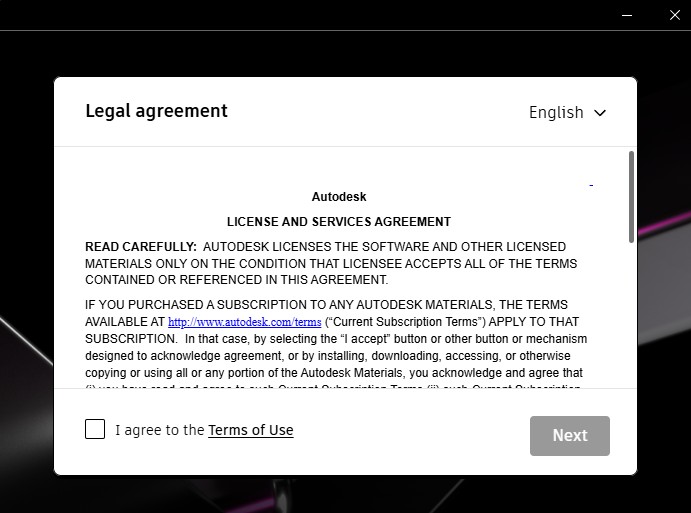
- Read and accept the licensing agreement and click Next.
- You will now select the install location. It is recommended that you remove “Program Files” from the installation path in the event that your user is not a local administrator. We have encountered permission issues in the past. Use the button to change the location from the default. Once your path is set, click Next.
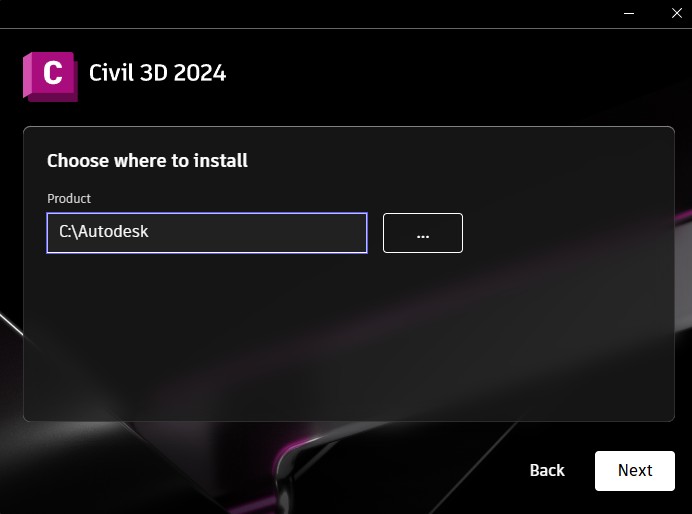
- While the Subassembly Composer is installed in the labs, you may not need it. If you do not, you can uncheck the checkbox to save disk space. Once ready, click Install.
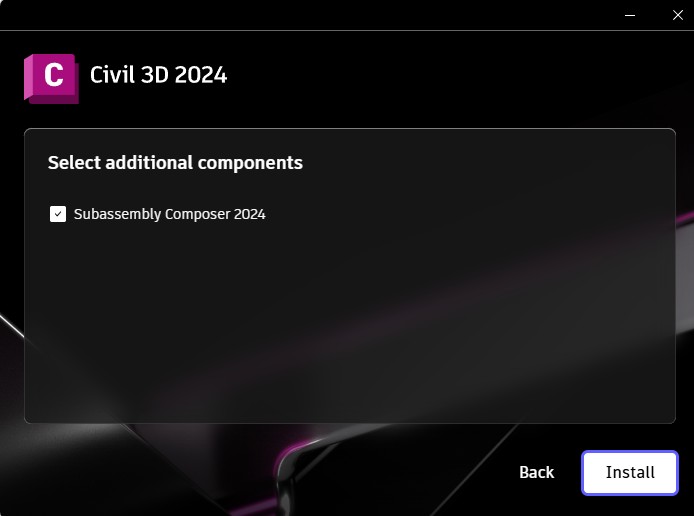
- You may be presented with a screen prompting you to restart after the installation is complete. You can restart right away or opt to restart later, if needed. When prompted, click Finish. If you unchecked the box in the previous step, there will be no mention of the Subassembly Composer.
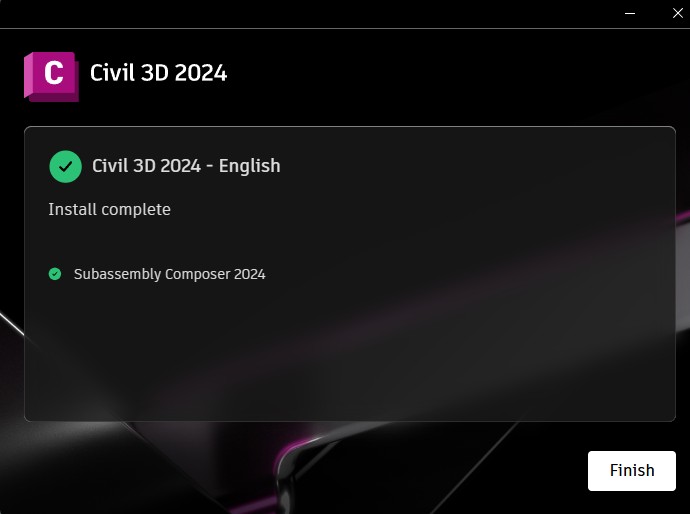
- The software installation should now be complete. At this point, you have a decision to make:
- You can opt to use the campus network license. If this is your preference, continue following the steps below.
- Or you can go to the Autodesk website, create a student account, and generate a personal license key. This would remove the need to connect to the VPN before using the software off campus. It would also allow you to download and generate license keys for other Autodesk products.
- If you prefer this option, please follow their directions: Autodesk Student/Educator Overview.
- Make sure you download the same version used in the labs, Civil 3D 2024. Files created are version specific.
- IF YOU WOULD RATHER USE THE CAMPUS LICENSE AND YOU ARE NOT ON CAMPUS, YOU WILL NEED TO CONNECT TO THE VPN BEFORE COMPLETING THE REMAINING STEPS TO ALLOW ACCESS TO THE LICENSING SERVER! (See HERE) The first time you launch the software, you might be asked about your privacy preferences. We recommend that you uncheck the last two boxes for your privacy and click OK.
- You will be presented with a licensing screen, select Multi-user if using the campus license:
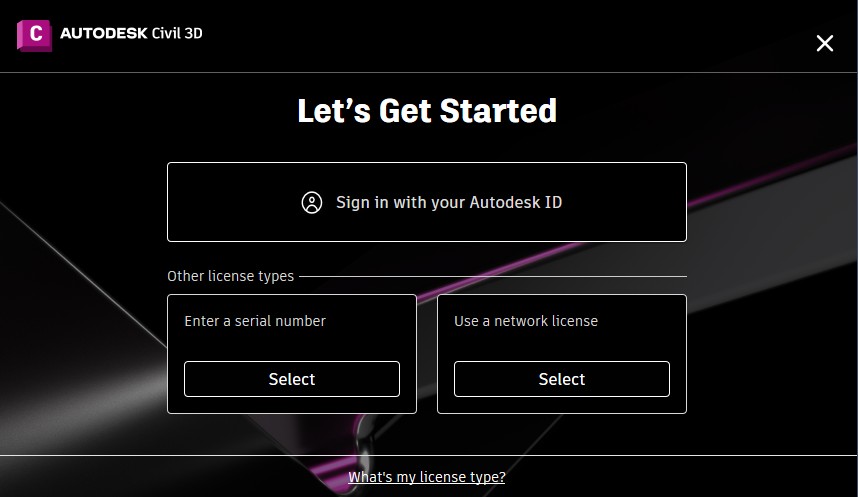
- You will be asked to specify a licensing server, please select Single License Server and enter license.engr.ship.edu as the Server Name and select done.
- Your installation is complete.
Verify that the software is fully functional. As long as everything works as desired, you can delete the three files downloaded when you first started and and the Autodesk_Civil_3D_2024 folder holding the installation files, if you need disk space. Once you know your software is working, we recommend following the instruction to install SFTP Drive so you can access your files from the School of Engineering’s file server.
Redistribution of this software is in direct violation of the University’s computer usage policy.